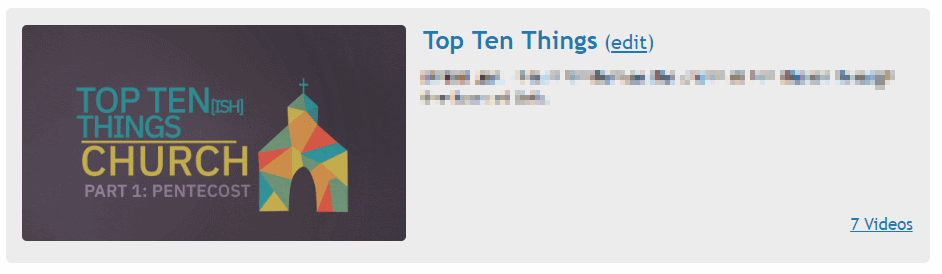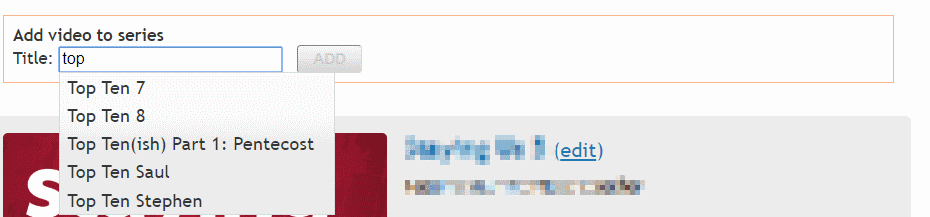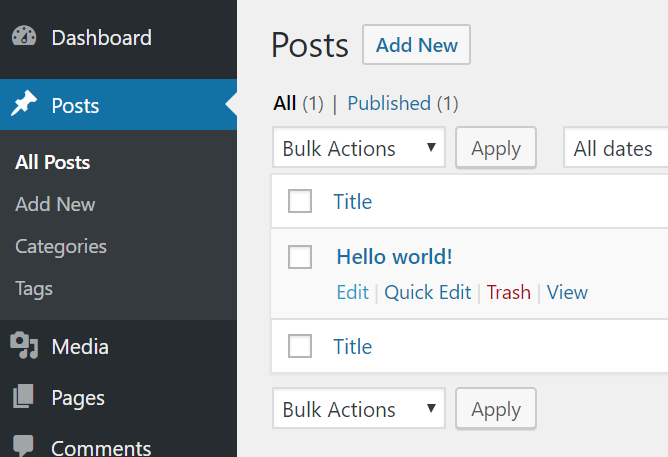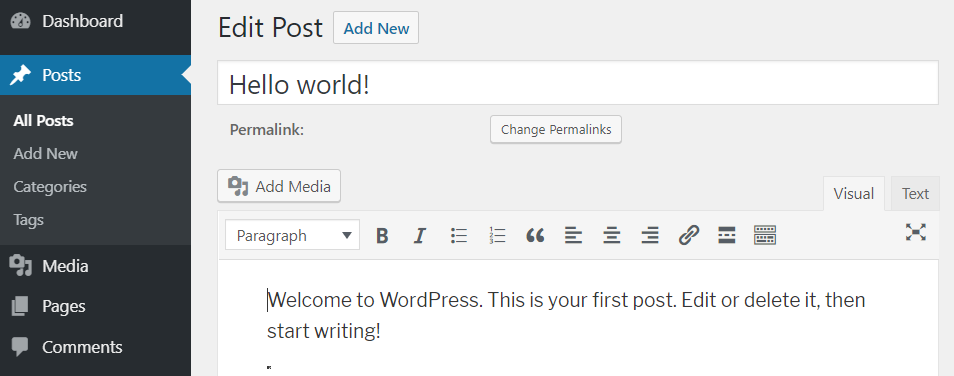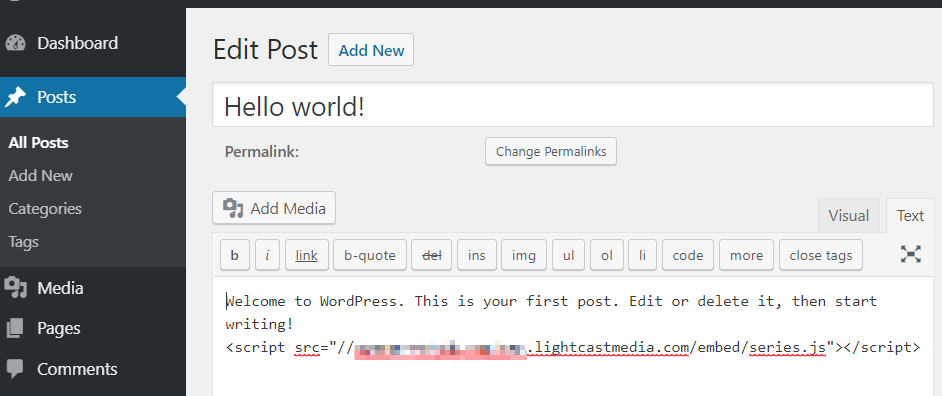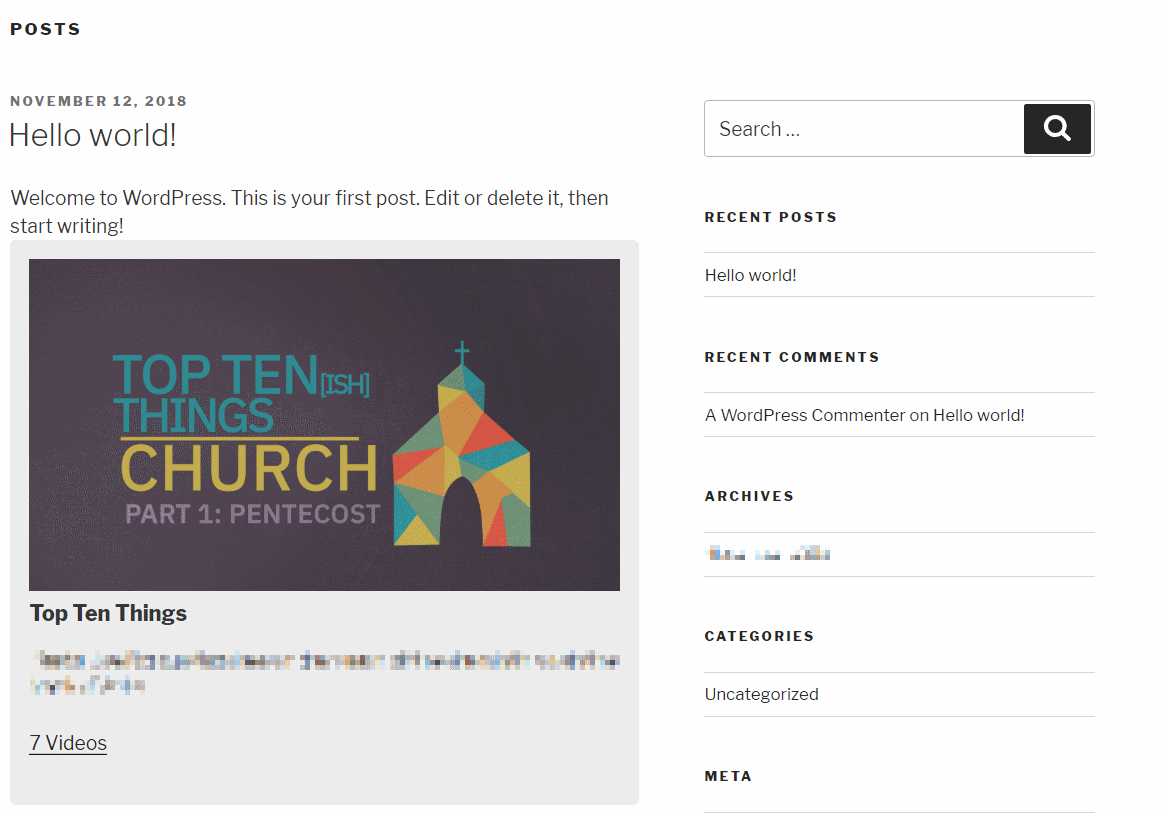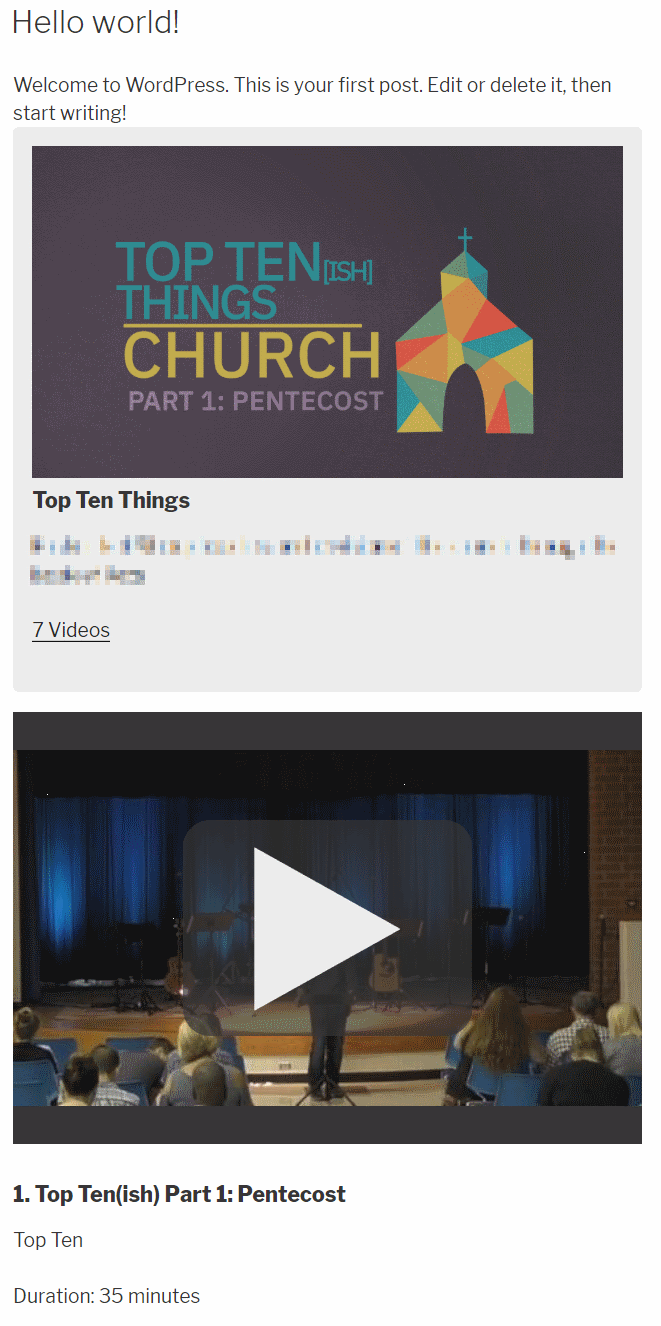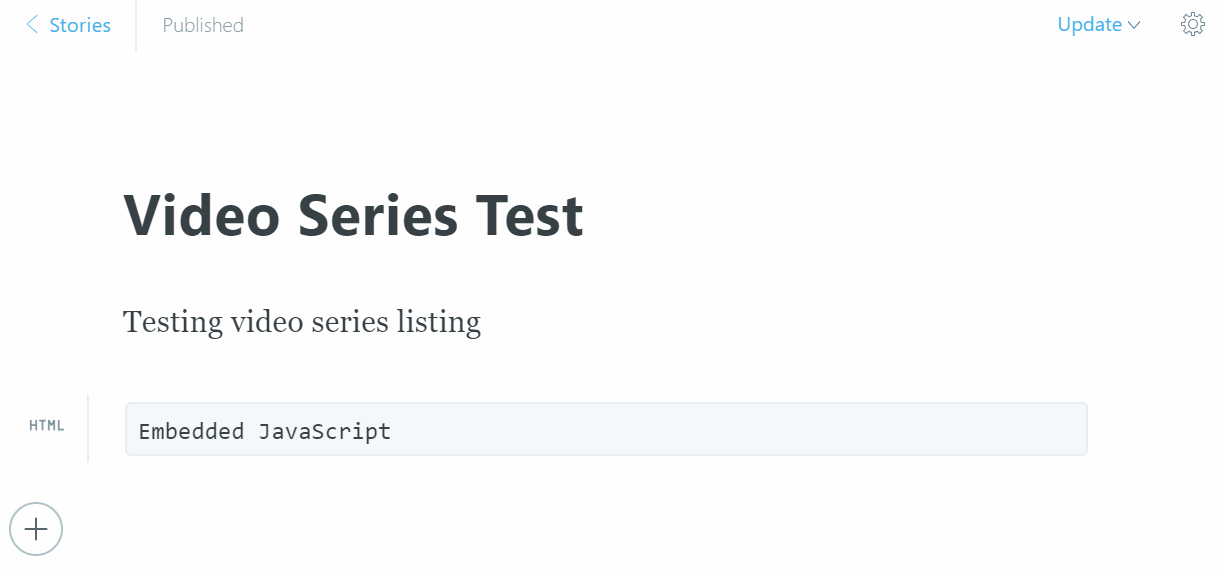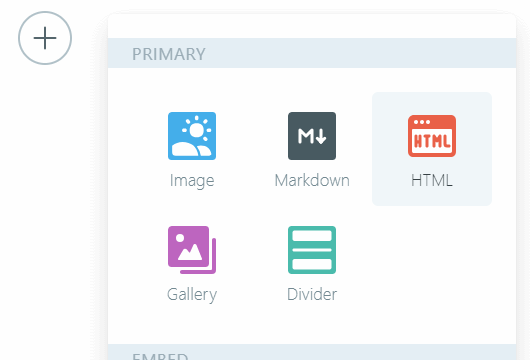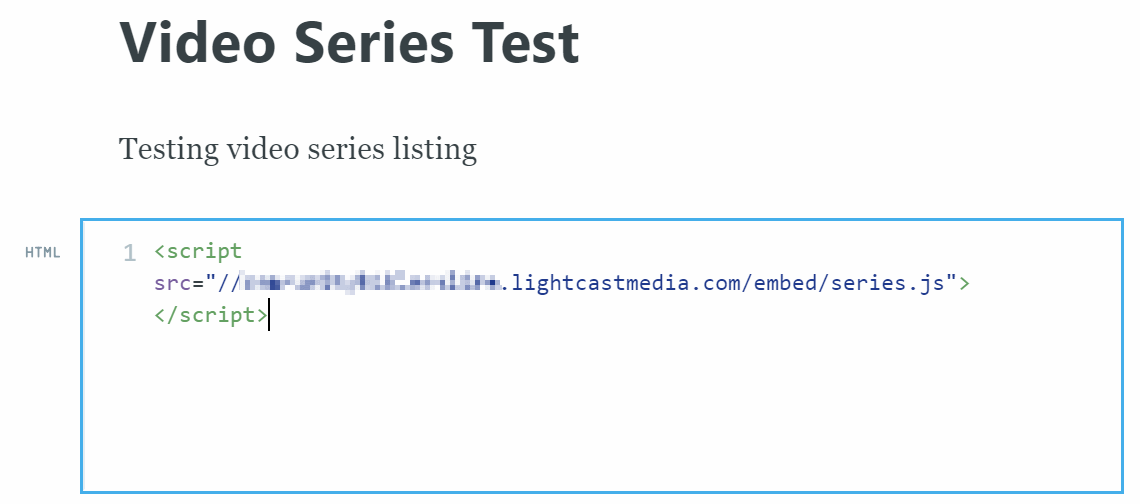User Tools
Table of Contents
Series Manager
The series manager allows is you organize your sermon series and easily link them back into your web site, TV app, mobile app or podcasting tool.
Getting Started
To get started, go to Media → Series after logging in to the Light Cast Media web site.
Add your first series, and click “Save”. Make sure your series artwork is 1280×720 or 1920×1080.
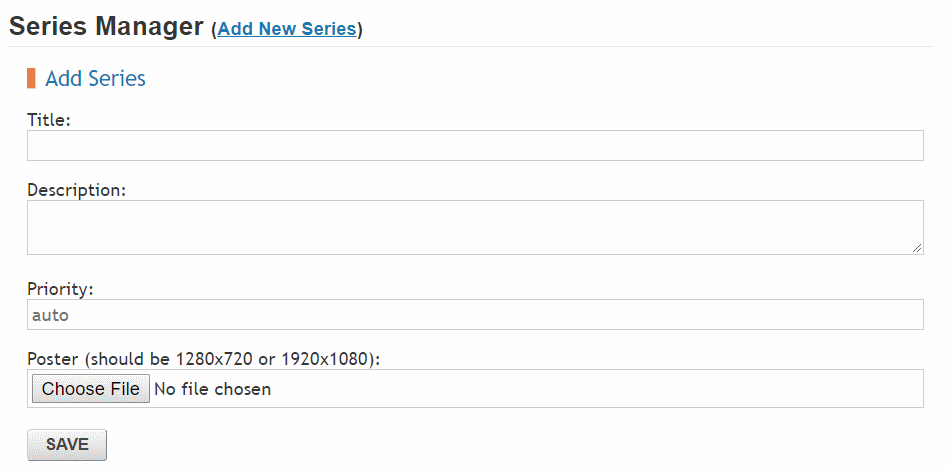
After adding the series, click your series artwork on the left, or the number of videos in the series on the bottom right.
At the end of the video list, use the autocomplete to add a video by entering part of the video title. You can also add a video to a category from the video's stream details page.
Embed
To add a series view to your web site, copy the embed code from the top of the series manager into your page at the place you want it to display.
Add to WordPress
Open the WordPress admin site and select Posts
In the right corner directly above the editor, select “text”.
Paste the embed code from the series manager where you want the series view to display on your page.
Here are examples of how it may look in your WordPress site or blog.
Add to Ghost
Open the Ghost admin site and select “Stories”. Select the post you would like to edit.
Place your mouse pointer where you would like to add the series list and hit the large + (plus) icon.
Select “HTML”
Paste the embed code from the series manager
Here is an example of how this may look in your Ghost blog or site